Barcode Import
Important Notice - In June 2024, we released a new version of our Inventory system. Updated documentation for the Inventory is available in our new Support Portal. All documentation for the entire eLabNext platform will be fully migrated to the new Support Portal over the course of 2024. Start using the new Inventory documentation.
The Barcode Import add-on extends the functionality of the Sample Batch Import add-on by enabling the option to link an external barcode to a sample. After importing a sample with an external barcode, the barcode can be used for sample identification within the software. You can install the free Barcode Import add-on from our Marketplace.
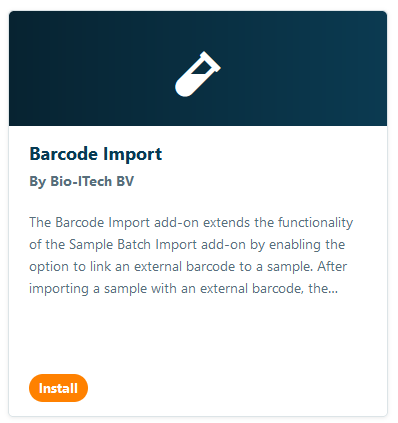
After installing the Sample Batch Import and the Barcode Import add-on you will see and extra check box Associate External Barcode. Check this barcode to add an external barcode to samples when importing.
To import samples with a custom barcode click Import Samples in the Sample List

Check the check box Associate External Barcode to add your custom barcode and click Start Import
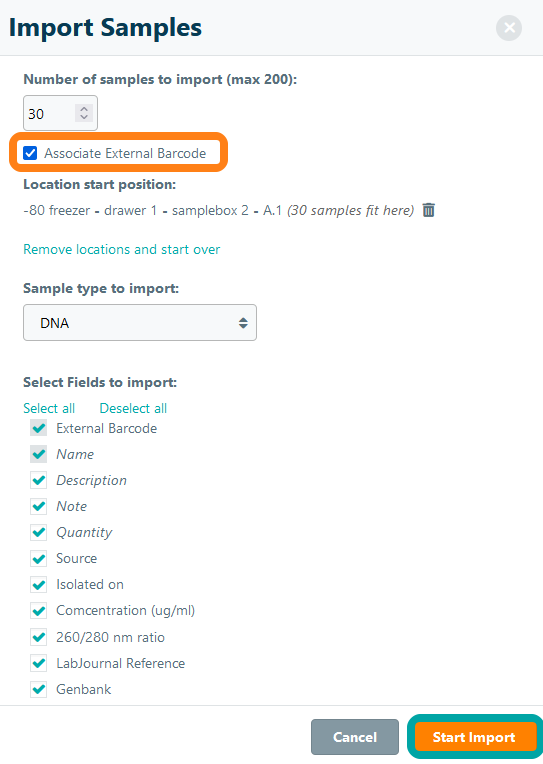
An extra column with External Barcode is visible, fill out the fields and click Import to import the samples
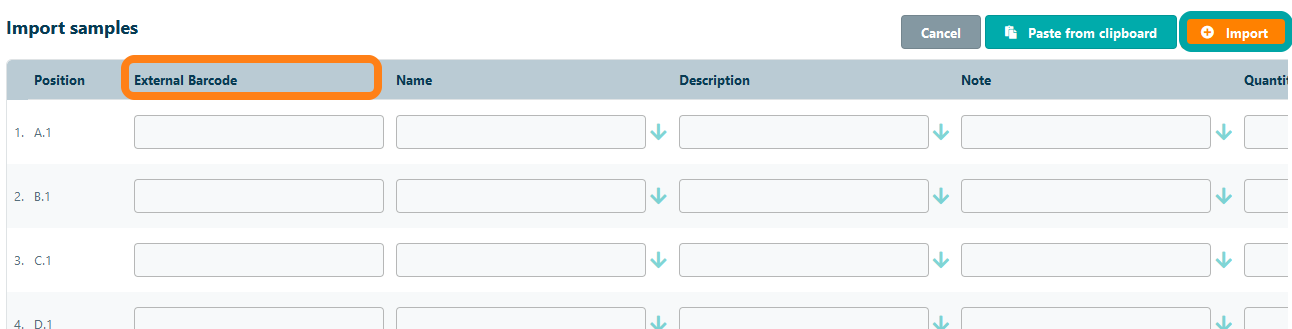
After importing you can use a 2D barcode scanner to scan the External Barcode to look up the sample information.