License Reporting
eLabProtocols Private Cloud and On-Premises installations offer the option for license reporting. For internal cost break-downs per departments within an organisation or to report of licenses of supported third party add-ons, the Organisation Admin Panel offers a license reporting. Open the Organisation Admin panel and select the License Reporting tab and click Get License Preview.
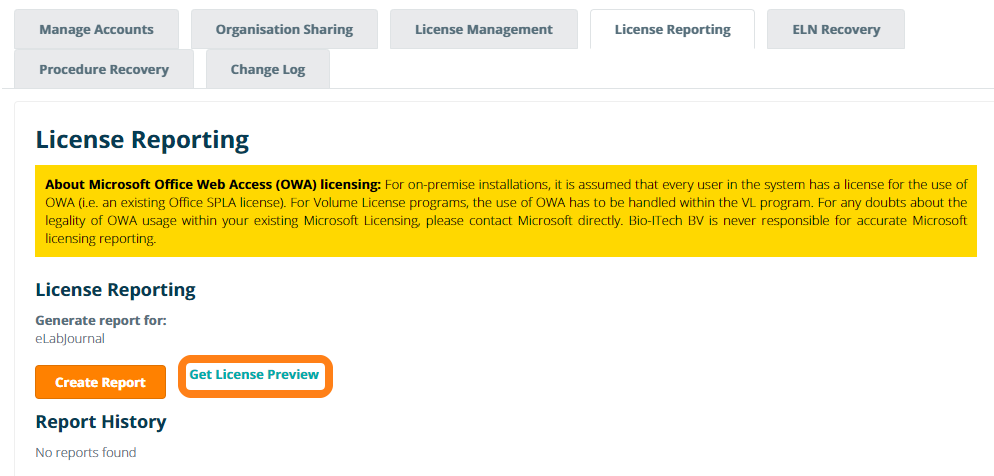
The current active licenses in your system will be displayed. Note that if your organisation use a mix of applications in the organisation installation for different labs (i.e. eLABJournal and eLABInventory), licenses for each application will be listed separately.
Before reporting the licenses to Bio-ITech, you can get an overview of the issued licenses for your Organisation by clicking Get License Overview. An overview of all active license will be displayed that contains the following information:
- License – the product (eLABInventory or eLABJournal) for which the user is licensed and the organisation will be invoiced.
- UserID – the unique system identifier used in the system to identify a user/account
- User Name – the first and last name as entered in the account profile
- E-mail – the email address to which the account is linked (unique)
- Group – The group in which the user is licensed (if a user is a member in multiple groups, the licensed group is the current active group of the user)
- Last Login – The date when the user logged into the system for the last time
- User Role – The role a user has in the group (when set to blocked, the user has no role in the group anymore which is marked in red)
You can easily select all data from the generated overview with CTRL+A and use CRTL+C to copy the data and paste it in Excel or any other database system for internal reporting or data analysis purposes (e.g. sort license per group, last login data or role). In the presented overview, all blocked users are highlighted in red. For eLABJournal On-Premise and Private-Cloud installations, these accounts are counted as an active license in the reporting. The Organisation Administrator or System administrator can remove the license of the user by deactivating the user in Account Management. Once the user has been deactivated has, the number of Current Active Licenses in the system will adjust immediately.
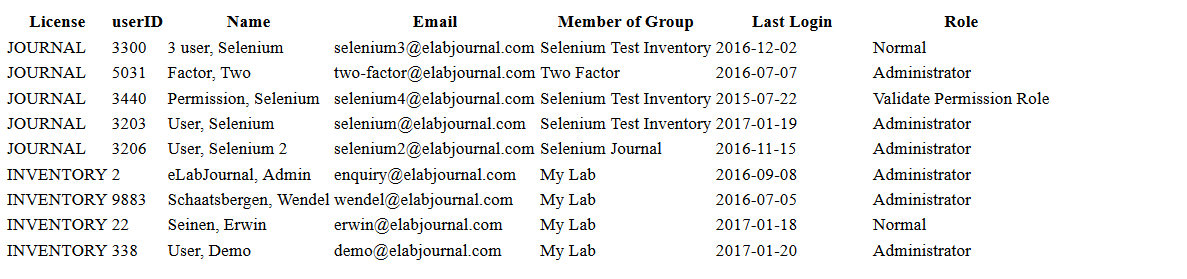
Once the License Overview is correct, the Monthly License report can be generated. Click Generate Report to generate the PDF report.